Files that come as .yxzp are readable by Alteryx, follow the steps below to access the content within them.
1. Open Alteryx
2. Click on "File"
3. Click on "Open Workflow"
4. Click on "Browse"
5. Find and open the .yxzp file from your computer that you have obtained from the lesson
Below is a screenshot of where you can find the "Open Workflow" option within Alteryx.

Once you click "Browse" you will need to find where you downloaded the Alteryx file within your computer, you'll know you've found the right file if it looks similar to the image below.

Once you've selected the desired file you will receive the message below, click "Yes" to import the exercise.

Alteryx will require some additional confirmation on the import of the file, click "Yes" once you are happy with the workflow you are importing.

You will then receive a message asking if you would like to load the workflow, click "Yes"

Once that final confirmation has been approved you will load the workflow and your Alteryx should populate with the exercise you've imported which will look similar to the screenshot below.