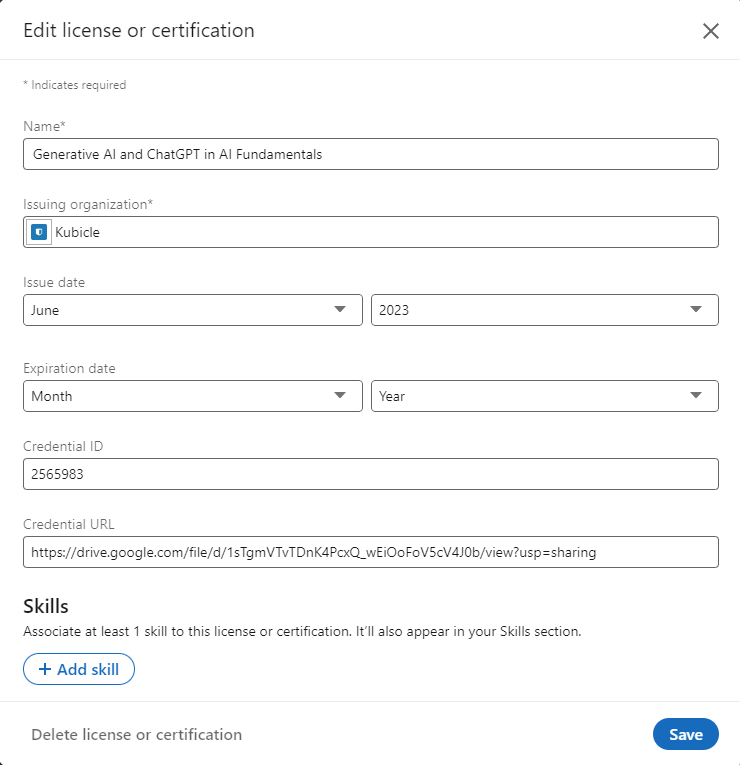Step-by-step instructions for associating your certificates and diplomas to your LinkedIn professional profile
Note: These instructions are subject to LinkedIns licenses and certification posting as of 30/05/23.
We get it. You want to tell the world about your brand new data literacy skills! What better way then to add a certificate to your LinkedIn profile.
Follow the steps below:
1. Navigate to licenses and certifications on your LinkedIn profile. Refer to this Link for instructions.
2. When adding your certification or diploma to LinkedIn you'll be prompted to complete the following form:

Complete the form fields with the following guidance:
Name: Generative AI and ChatGPT in AI Fundamentals
Issuing organization: Kubicle
Issue Date: Date on certificate
Expiry Date: Leave this blank
Credential ID: Located at the bottom left hand corner of the certificate or diploma
Credential URL: There is the option to leave this field blank, however we offer an alternative below.
Adding Credential URL's:
Alternatively, all Kubicle certificates and diploma's are published to a public URL. The public URLs are created by sharing your diploma and certificate from the diplomas and certificates dashboard in your Kubicle application:
.png?width=688&height=198&name=image%20(1).png)
Once a Kubicle certification is shared on your feed click on the certification image in your Linkedin feed and copy the URL. Use this URL address in the certificates form for Credential URL.
Here's an example of what a fully completed certificate upload on LinkedIn will look like