Our new Learner Management Screen empowers administrators with comprehensive control and visibility over learners within your organization. This guide will walk you through the key features, empowering you to efficiently manage user statuses, track progress, and streamline the learning experience for your organization.

Searching Learners Across Your Organizations: Effortlessly locate specific learners or groups with the search functionality on the Learner Management Screen. Use filters to narrow down your search based on criteria such as name, email address, or learning group affiliation. This feature ensures that you can quickly access the information you need, making learner management a seamless process.
Manage Learner Status: Take charge of learner statuses directly from the Learner Management Screen. Identify users and manage their status with just a few clicks. Deactivate learners to restrict access when needed, and reactivate them when they are ready to resume their learning journey. This streamlined process replaces the traditional archive functionality, offering you greater control over user management.
Resend Invitation: If a user encounters issues or misplaces their invitation, this feature allows you to resend it promptly, minimizing disruptions to their learning experience.
Check Their Progress: Administrators can effortlessly access a dedicated screen to view learners' progress. This specialized interface provides a comprehensive overview of each learner's current activities, achievements, and completion status.
Download Learner List: export a comprehensive list of your learners for record-keeping, reporting, or further analysis. The download feature on the Learner Management Screen allows you to generate a user-friendly report containing essential information such as names, email addresses, learning group affiliations and status.
If you have any questions or need further assistance, our Customer Success team is here to help.