Below is a comprehensive guide on the functionality of a learning group admin.
There are two different levels of administrator access within Kubicle
|
Name of Role |
Functionality of Role |
|
Organization Admin (Super Admin) |
|
|
Learning Group Administrator (Admin) |
|
”Learning Groups” Dashboard
This dashboard is where you will find all the learning groups within your organization.


|
Section |
Functionality of section |
|
1 - Financial Advisory Services - Analysts |
Title of Learning Group |
|
2 - Admins |
Informs you on which learning group admins are assigned to this learning group.
|
|
3 - Semesters |
Provides details on the current semester and allows you to click on the pencil icon to edit and review all other semesters within this learning group.
"Courses Included" "Projects Included" "Deadline"
|
|
4 - Learners |
Details on how many learners have accepted the invite to this learning group, how many invites are pending and how many users from this learning group have been deactivated. |
|
5 - Progress |
This is based on the current progress on the most current semester, the progress is based on the Semester deadline, the “expected progress” section also compares itself to the semester deadline to provide you with an expected progress. You can also send learner check ins from this section. |
Viewing a Learning Group
Once you've clicked on a learning group you will be presented with the screen below

|
Section |
Functionality of section |
|
1 - Learners |
Informs you on how many users were invited to this learning group, how many registered their accounts and how many invites are pending. |
|
2 - Sign Up Portal |
Providing users with this link and signup code is an alternative way to invite users. |
|
3 - Lesson Viewings |
Informs you on the overall lesson viewings of this learning group also informs you on last weeks lesson viewings for this learning group and how much it has improved or declined this week compared to last. |
|
4 - Administrators |
Informs you on who the administrators are for this learning group. |
|
5 - Courses Completed |
Informs you on the overall completion of courses for this learning group, also informs you on last weeks course completions for this learning group and how much it has improved or declined this week compared to last. |
|
6 - Semester Subjects |
Informs you on which subjects are included in the semesters created. |
|
7 - Projects Completed |
Informs you on the overall completion of projects for this learning group, also informs you on last weeks project completions for this learning group and how much it has improved or declined this week compared to last. |
|
8 - Learning Configuration |
Options to customize your learning group such as changing the learning group name or you can also disable the skill check from here. |
Semester Information
At the bottom of the learning group page you will be presented with an overview on the selected semester.

|
Section |
Functionality of section |
|
1 - Semester Selection |
Choose existing semesters or create new ones from here. |
|
2 - Edit Semester |
Allows you to edit the semester you have selected. |
|
3 - Learner Status |
Informs you on the status of each learner within this semester, also allows you to send learner check-ins. |
|
4 - Semester Progress |
Informs you on how much of the semester has been completed. |
|
5 - Skill Levels Over Time |
Shows you the progression of your learners skill levels throughout their Kubicle journey. |
Skill level by Course can be used to measure your learners skill in each course within the selected semester, you can also filter by “Initial” or “Current” skill level to view how those skills have transformed over time.

Total weekly viewings over time will showcase time-frames when learners were active the most, you can also adjust the time-frame for this section.

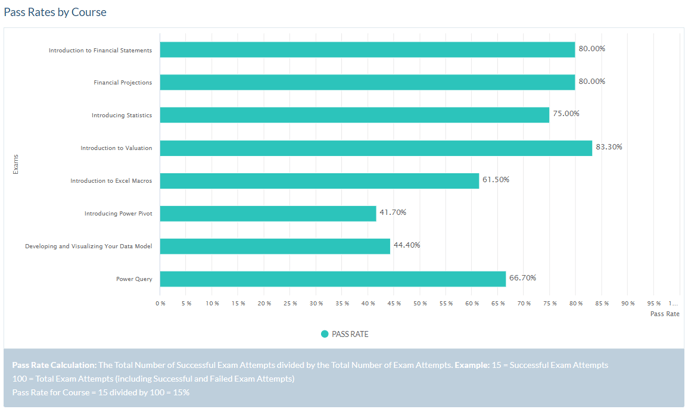
Learner data within learning group

|
Section |
Functionality of section |
|
1 - Name |
Name of user, also includes their email or you can remove the user from here too. |
|
2 - Status |
Status of the user for this current semester. |
|
3 - % of Semester Complete |
Informs you on how much progress each learner has completed of the semester. |
|
4 - Mandatory Courses Complete |
Informs you on how many mandatory courses a user has completed. |
|
5 - Mandatory Projects Complete |
Informs you on how many mandatory projects a user has completed. |
|
6 - Last Week’s Views |
Informs you on how many views the user had last week. |
|
7 - Last Viewing |
Informs you when the last time a user watched a lesson. |
|
8 - Date Signed Up |
Informs you on the initial signup date for this user. |
|
9 - Total Views |
Informs you on the total views of a user. |
|
10 - Quick Actions |
The first icon on the left allows you to send learner checkins and check email log The second icon allows you to filter the users by status, The third icon allows you to download the learning group report The final icon allows you to view the user list in full screen |
|
11 - Horizontal Bar |
Clicking on and dragging this bar to the right will show you more information on each learner within the learning group which includes: Total Learning Time (Hrs) This section will also tell you which courses the user has completed within the selected semester |
If you need any further information on the topics above don't hesitate to reach out to your customer success manager or if you don't have one you can raise a support ticket here.