Kubicle has a wide range of courses and we offer learners the ability to self enroll to these courses, the steps below will show you how!
1. Log into Kubicle via this link
2. Click "Library"

3. Find a subject you're interested in and click it.

4. Scroll through the subject contents, be sure to take note of the key points about the course which has been outlined below. 
5. Once you're happy with the key points of the course click the ![]() icon to save the course to your learner dashboard.
icon to save the course to your learner dashboard.

6. Once a course is saved you will receive a notice at the bottom right of your screen like the one below, click on "Saved Content" to be instantly directed to your new saved content! 
7. You will now find the courses you save from the library in the "Saved Content" section of your application, you can also remove the course as shown in the screen below if you wish!