Go to FAQs
Selecting a Subject Version
When creating a semester, most Subjects require you to select a Subject version that is appropriate for the software version being used by your learners. In this article, we'll explore how this works, while also providing an overview of the different versions available for each Subject.
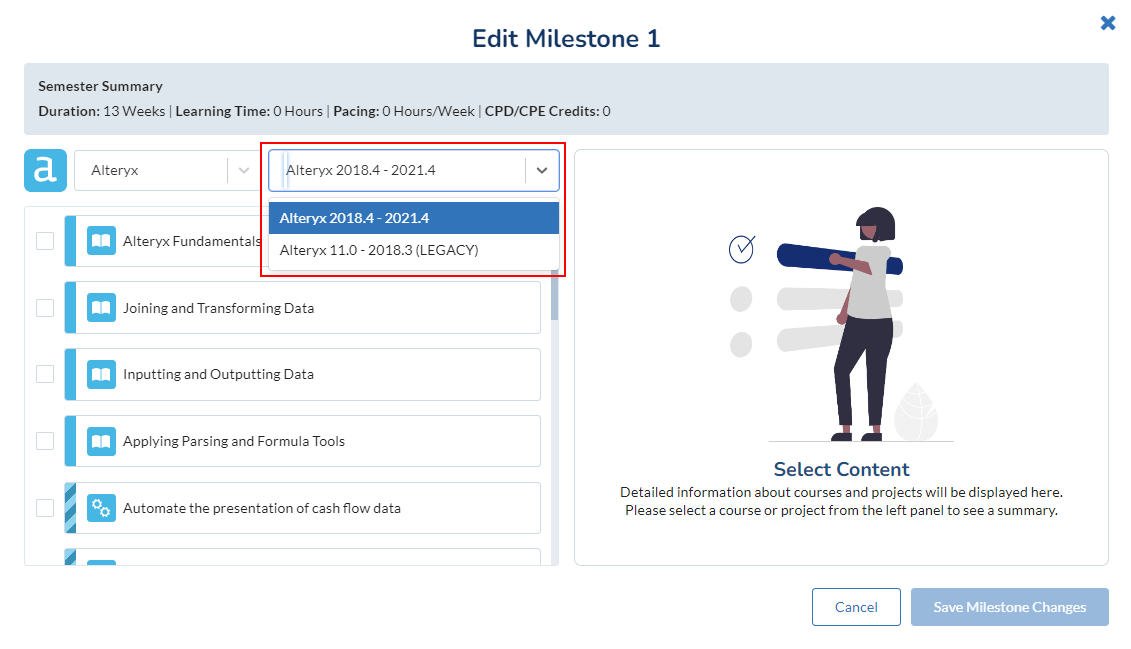
Subject Versions vs Software Versions
Kubicle’s Subjects cover a range of software solutions, but these solutions are usually offered across different versions. In order to accommodate this reality, Kubicle allows users to specify Subject versions that are appropriate for learner needs. Each Subject version covers a set range of specific Software Versions.
For example, one of Kubicle's Alteryx Subject versions is 11.0 - 2018.3. This means that it is suitable for software versions from 11.0 to 2018.3. Users with a version of Alteryx in this range will find that the Subject version will be relevant to their needs. Later Subject versions include content that relates to functionality and layouts released in newer versions of Alteryx.
Some of our Subjects do not have multiple Subject versions as they may be software-agnostic, newly developed or have experienced no substantial software or other changes in recent times. These Subjects include Statistical Analysis, Word and Outlook.
Versions Within Your Organization
When you are setting up a Learning Group semester within Kubicle, you will usually be required to select an appropriate Subject version for the users. If all users are in alignment, this step is quite simple as you must simply determine what software version in use and select the relevant Subject version.
However, if your organization allows users to update software inconsistently, there are two main ways to proceed with your semester:
-
Establish a particular software version and ask all users to update to this version. The easiest way to do this is to ask all users to update to the most recent version. This is the recommended approach as it is simple and efficient.
-
Identify the range of software versions your learners are using and structure your training to fit their needs. If the range of software versions in use fit entirely within one of Kubicle’s Subject versions, there is no conflict as all users can be assigned the same Subject version. However, if the software versions in use do not fit within a single Subject version, you must take one of the following courses of action. Either A, ask learners who are outside the most popular or recent Subject version range to update to a version captured within that range. Or B, Segment learners into separate Learning Groups that provide training in respective Subject version ranges.
Office: Excel, Financial Modeling, PowerPoint
Excel, Financial Modeling and PowerPoint are all related to the Microsoft Office suite of products, and follow similar policies when it comes to creating new software versions. As a result, they are grouped together in this document.
Finding Office's Software Version
To find the software version for any Office Product,
Go to: File > Account ("Help" in Excel & PowerPoint 2010)
Underneath the Office logo you will see the version name for the product.
If the Office product was a one-off purchase, the version name will include a year (e.g. Microsoft Office Professional Plus 2016). If your product is purchased through a recurring subscription, the version name will include “Office 365” (e.g. Microsoft Office 365 Business).
Kubicle’s Microsoft Office Subject Versions (3)
2016, 2019, Office 365
Our most recent Subject version is suitable for users of both Office 2016 and 2019. This Subject version includes all features we believe are relevant for each application, using an up-to-date user interface. As Office 365 users have the most up-to-date version of the Office applications, this version is suitable for them as well.
2013
The content of this Subject version is similar to the previous version, however the user interface on the software differs slightly.
2010
The content of this Subject version is similar to the more recent 2013 version, however the user interface on the software differs slightly.
Power BI
Finding Power BI's Software Version
In newer versions of Power BI Desktop, you can find the version number easily.
Go to: File > About
In older versions, the process is a little different.
Go to: File > Options > Settings > Options > Diagnostics
You may see a long version name such as “2.79.5768.1082”. The “.5768.1082” part refers to a specific “sub-version” of 2.79 that covers minor technical updates. These sub-versions aren’t usually mentioned by either Kubicle or Power BI and can be ignored.
Kubicle’s Power BI Subject (2)
2.75 - Present
This Subject version is suitable for users of Power BI Desktop software versions that contain the most recent user interface.
The general structure of the content is the same as the previous Subject version, however it includes new and updated lessons that cover important changes that were introduced recently.
2.55 - 2.74
Our first Subject version for Power BI is suitable for anyone using versions of Power BI Desktop between 2.55 and 2.74. Software versions before 2.55 are not officially supported but users of these software versions may be able to follow the lessons in this Subject version.
This version features the user interface that is present in this software version range. The content of this Subject version is similar to the content of the newer Learning Plan version, but it does not include newer features introduced more recently.
Tableau
Finding Tableau's Software Version
Finding the software version for Tableau Desktop is quite simple.
Go to: Help Tab > About Tableau
This will reveal a small box in the center screen with some information about your current installation of Tableau Desktop. In the top of this window, you’ll see the version you’re using.
You may see a long version name such as “2019.2.6”. The “.6” part refers to a specific “sub-version” of 2019.2 that covers minor technical updates. These sub-versions aren’t usually mentioned by either Kubicle or Tableau and can be ignored.
Kubicle’s Tableau Subject Versions (2)
2018.1 - Present
The newer Subject version for Tableau looks almost identical to the previous version, but it does include lots of features which were introduced after 10.5, when the new "20XX.X" version naming was introduced. These were added both as new lessons and as updates to existing lessons. They include:
-
Parameter and set actions
-
Viz in tooltip
-
Sort controls
-
The updated phone layout options
-
Dashboard grids
-
Step and jump lines
-
Save to PowerPoint
-
Scrollable Dashboards
-
Vector Maps
-
Hierarchical Filters
-
MakeLine and MakePoint
10.0 - 10.5
Our first Subject version for Tableau covers software versions starting at 10.0 to 10.5. We do not offer training for any versions earlier than 10.0 as these versions would be considered legacy versions.
This version features the user interface that is present in this software version range. The content of this Subject version is similar to the content of the newer Learning Plan version, but it does not include newer features introduced more recently.
Alteryx
Finding Alteryx's Software Version
Finding the software version for Alteryx is quite simple.
Go to: Help Tab > About
This will reveal a small box in the center screen with some information about your current installation of Alteryx, including the software version you’re using.
You may see a long version name such as “2018.4.6.17643”. The “.6.17643” part refers to a specific “sub-version” of 2018.4 that covers minor technical updates. These sub-versions aren’t usually mentioned by either Kubicle or Alteryx and can be ignored.
Kubicle’s Alteryx Subject Versions (2)
2018.4 - Present
The newer Subject version for Alteryx essentially covers all versions of Alteryx that use the newer user interface, introduced in version 2018.4. In addition we’ve also rearranged the content library and expanded our course on regression analysis to include a much more detailed instruction on how regression works.
11.0 - 2018.3
Our original Subject version for Alteryx covers software versions starting at 11.0 to 2018.3. We do not offer training for any versions earlier than 11.0 as these versions would be considered legacy versions.
This version features the user interface that is present in this software version range. The content of this Subject version is similar to the content of the newer Subject version, but it does not include newer features introduced more recently.
Data Literacy
Kubicle’s Data Literacy Subject Versions (2)
Data Literacy (2020)
This is the primary, default version of the Data Literacy subject which will receive updates and new courses in the future. A key change from the previous legacy version relates to the removal of two courses in statistics that have since moved to Kubicle's Statistical Analysis subject. The older legacy version is no longer receiving updates or new courses, so we recommend selecting this newer version moving forward.
Data Literacy (Legacy 2019)
This is a legacy version of Data Literacy containing four courses, including two courses in statistics that have since moved to Kubicle's Statistical Analysis subject. It is no longer receiving updates or new courses.
FAQs
Can I switch version mid-semester?
This functionality is not directly available within the application and in certain cases is not recommended. Please contact your Customer Success Manager in order to proceed with this request.
What happens to learner progress and certificates if I switch from one version to another?
In the event that learners are moved from one default Subject version to another, they will retain all badges and certificates for courses they have completed. However, lesson views and other granular data for incomplete courses will be lost.
Kubicle has created a link between courses in previous Subject versions and newer Subject versions. This means that a learner who has completed a course in an older version will automatically have completed the equivalent course in the newer version. However, if there has been a substantive change to an equivalent course material in a new Subject version, no completion data will be transferred over.
Can learners change their own versions?
Learners who are members of Independent Learning Groups can change their own versions for all Subjects at any time. However, learners who belong to Directed Learning Groups with mandated semesters can only do this for Excel, Financial Modeling and PowerPoint Subjects.
Content across Tableau, Power BI and Alteryx versions can vary substantially, so this behavior is restricted for these Subjects when mandated. Word, Outlook and Statistical Analysis do not have multiple versions and are therefore not relevant to this consideration.