Overview
Kubicle learners can record their own notes for any course while viewing content, through the "My Notes" tab located to the right of the course contents list.
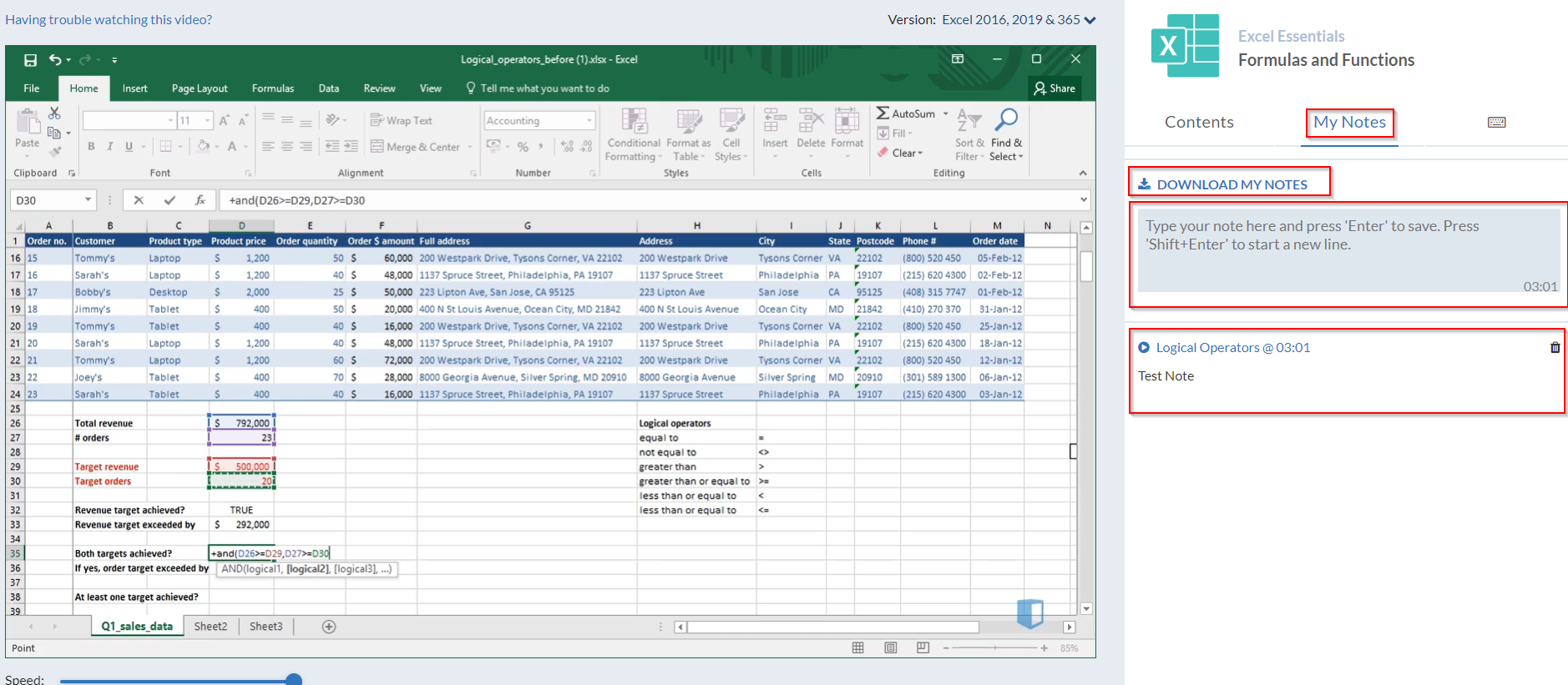
Creating Notes
Notes store the text entered along with the play time of the lesson video whenever the return key is pressed. A "Note Saved" message is displayed below the text area every time a note is stored. The timestamp is set when a user activates the text area. Users can then click on any logged timestamp to revisit video content.
Reviewing and Deleting Notes
Notes relating to a course are listed below the text area in the notes tab. Each note shows the title of the associated lesson name along with the playtime at which it was taken. Notes can be deleted by clicking on the trash icon:
Downloading Your Notes as a PDF
Notes can be exported to a PDF document using the "Download my notes" button near the top of the notes feature. Each lesson note also links back to the corresponding lesson video at the saved play time.