A step-by-step guide on how to build semesters for learners in guided learning groups
Overview
Kubicle’s semesters are used to structure and personalize training programs for groups of employees. They are an important tool in helping you motivate learners with clear, relevant learning requirements and deadlines.
You can create semesters for each of your Learning Groups, specifying the semester name, start/end dates, configuring course completion requirements and selecting courses for your employees to complete. Your employees will automatically see any mandated semester on their Learning Page, where they can track progress and pacing.
Creating Your Semester
After a Learning Group has been created the ‘Create New Semester’ button can be found on the learning group dashboard.
Note: Please ensure you create your semesters before inviting learners
Building your Semester
1. To begin your semester building you will need to select some subjects, this can be done by clicking on "Select"
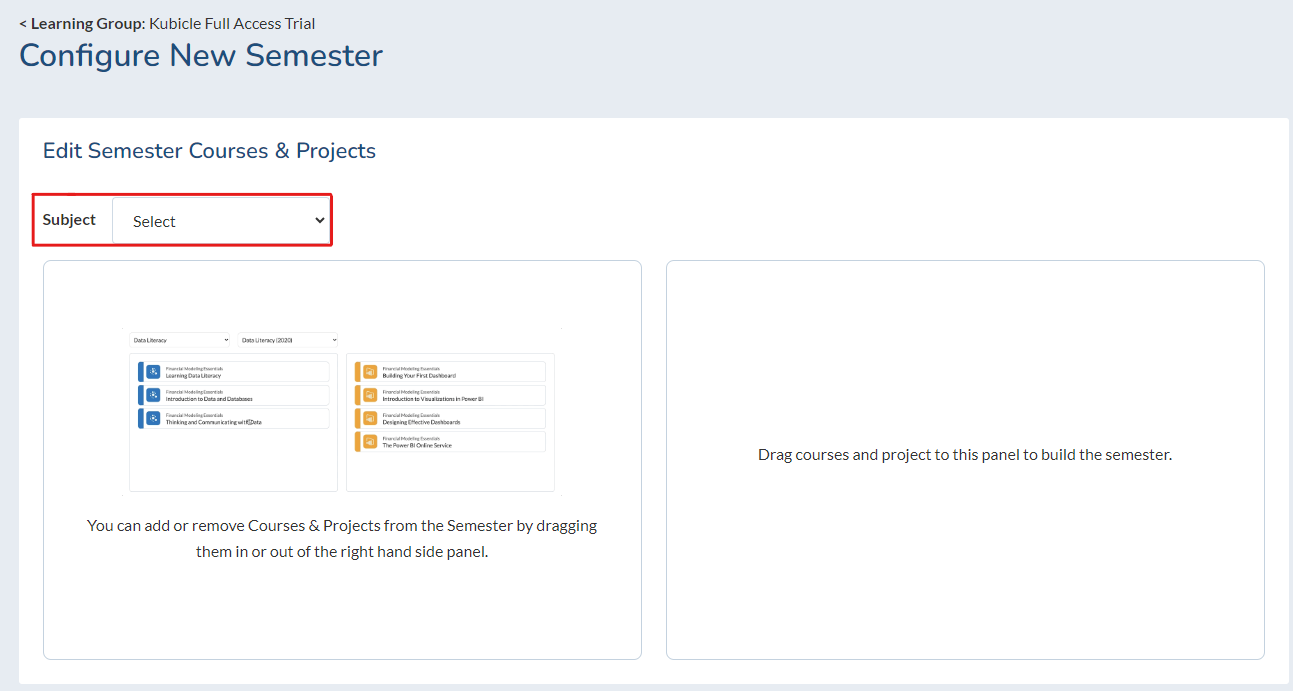
2. Browse our subject catalog and select which subjects suit your learning group needs, drag the desired courses to the box on the right
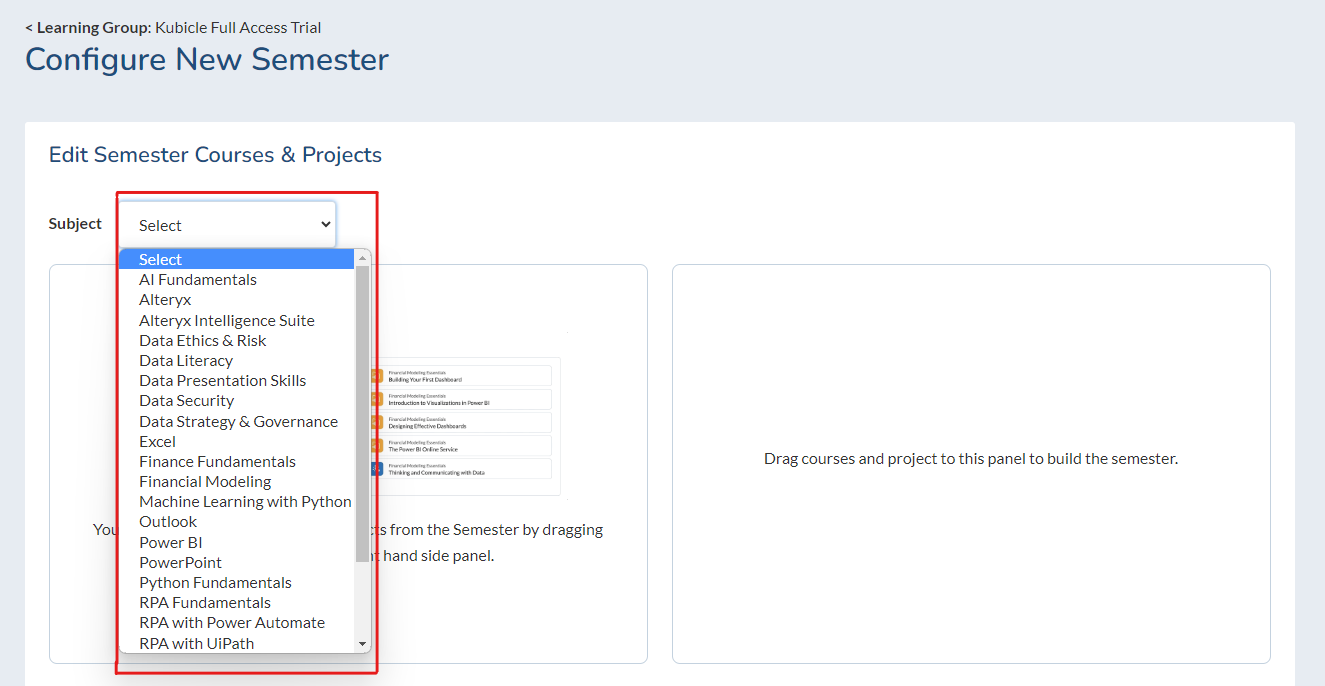
3. Here's an example of a semester with some courses selected, when building a semester Kubicle will tell you how long it will take to complete all of the courses selected, Kubicle will also let you know the total of how many CPD/CPE credits the selected courses will award. 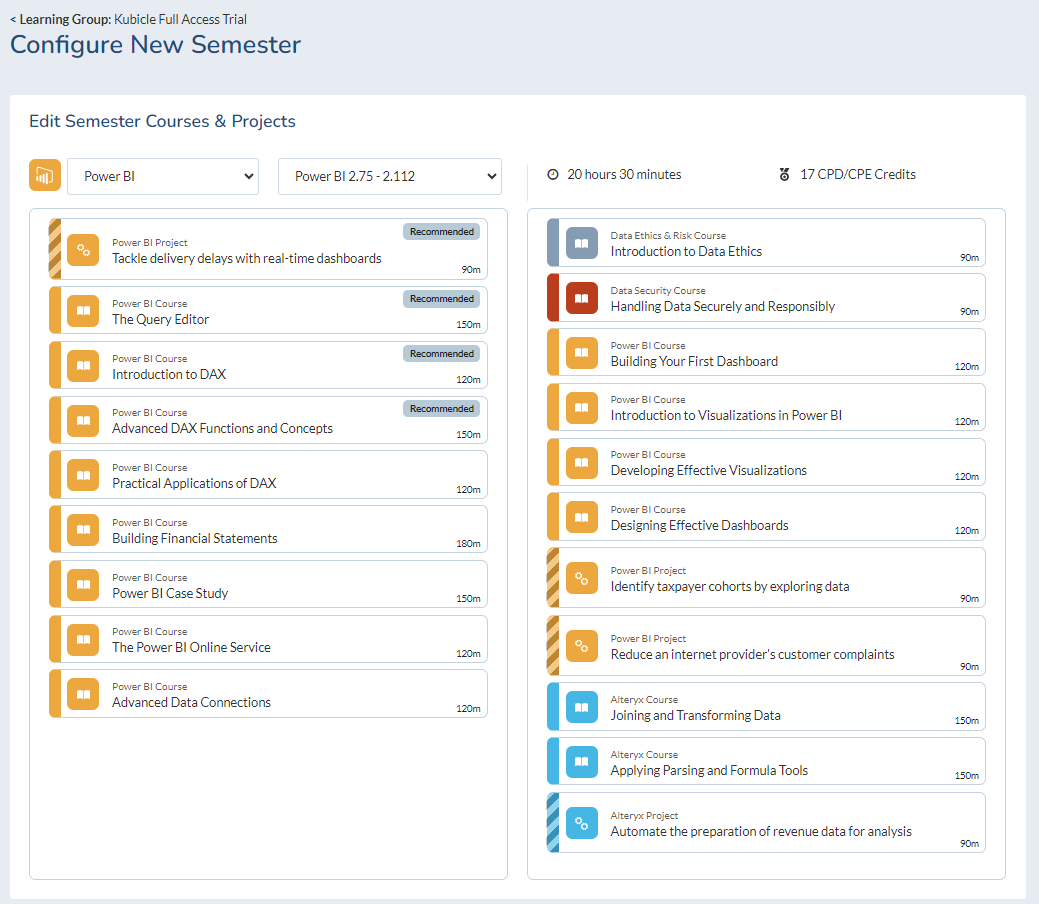
4. You'll see striped banners besides some course titles. This means they are projects. Projects are different to courses in that a learner will need to solve a simulated real-world problem in the Kubicle application environment. They will have to solve a series of tasks while usually manipulating a dataset within a specific data software.
Projects have pre-requisite courses associated to them, you will get the following notice if you try to add a project.
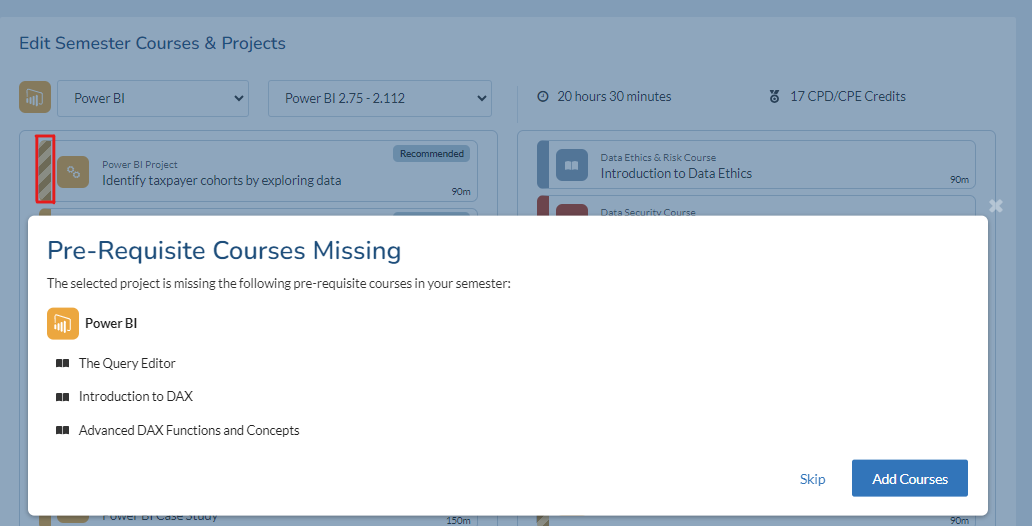
Setting the Semester Name
When created, a semester is given a default name e.g. "Semester 1". The name can be customised but it must be unique to the Learning Group. Semester names have a maximum length 50 characters. Semester names appear on Diplomas. For web security purposes, the following characters are removed from a semester name: <,>,=, ], [.
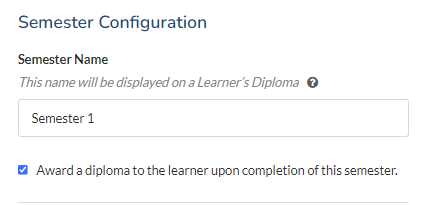
Setting Your Schedule
You aren’t required to set a semester end date in order to create semesters, however they play a critical role in motivating employees and driving completion rates. By setting a semester end date you can set clear expectations and track which learners are behind schedule on your administrator dashboard.
It is important to set a realistic time-frame for your learning requirements. Semesters typically last an average of 3-4 months. Consider the range of factors that may influence the ideal schedule:
-
What are your learners' day-to-day workflow and head-space challenges?
-
Do learners have a clear, designated training time allowance?
-
Are there any major projects or upcoming holidays that may affect the training schedule?
By clicking on the boxes below "Start Date" and "End Date" you will be able to choose the duration of your semester.
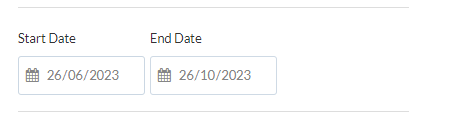
Configuring Course Completion
When employees initially log in to Kubicle they will be prompted to take a skill check assessment which gauges their skill level for courses assigned to their semester. Completion of this skill check will assign ratings of “Weak”, “Needs Improvement” or “Strong” to each corresponding course.
You can configure which skill levels are required to complete each course. This can be beneficial when you have varying skill levels in your learning group and you wish to include introductory content that some employees may already know. For example, if you select "Weak, Need Improvement & Strong" then all courses must be completed by all employees. Alternatively, selecting "Weak" means that only employees assessed as "Weak" for a course will be required to complete that course.
Additionally by clicking one of the two options under "Project Completion is:" you can also select if project completion is mandatory or optional.
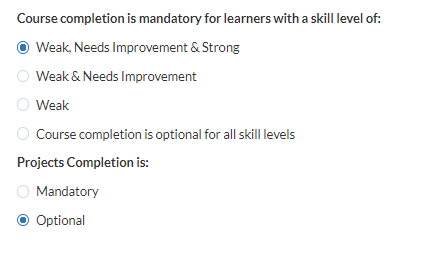 .
.Measure Time Available to Learners
Kubicle recommends pacing your semester at between 1 and 2 courses a month, which translates to between 2 and 4 hours or learning time a month.
For example, an average learner who is mandated 4 courses over 3 months should have the capacity to spend at least 7-8 focused hours on Kubicle in total, and about 2.5 hours per month. Failure to maintain an appropriate pace will make the semester less manageable for the learner over time.
Understand Required Use Cases
Take note of ways that you and your colleagues use the software. This will provide the context needed for making accurate decisions about your semester. Kubicle administrators should speak directly to learners and ask them what they expect to gain from the experience. This will provide a broad sense of the range of abilities and needs.
Review Kubicle's Library
Familiarize yourself with the range of courses available to you. You can quickly do this by reading course descriptions from the library view. This will give you a clear idea of which courses are directly relevant to you or your organization.
Saving and Editing Your Semester
Do not forget to save your semester configuration once you are satisfied with it. You can return to edit the semester at any stage through the "Edit Semester" button on your Learning Group dashboard. When editing a semester, you will have the option to "Save" or "Save and Notify Learners". The latter option is designed to prevent confusion. It will send an email to your employees who have already started working through semester content, communicating the changes that have been made.
Tracking Your Semester
Kubicle provides metrics for semester progress and learner status so that administrators can understand learner activity at a high level and respond appropriately. Additionally, administrators are facilitated by a "Learner Check-In" feature that enables the sending of personalized messages to learners based on their status. You can read more about this functionality in the following resources:
FAQs
Can I create multiple semesters for my Learning Group?
Yes, you can create multiple semesters that will be accessible to learners. A learner's current, default semester will be set as the semester with the most recent start date.
Can I copy a semester?
No, this functionality is not currently supported. If this is something that you are interested in please do not hesitate to provide your feedback in the comments section at the end of this article.